Learning Excel becomes easier when you combine step-by-step exercises with clear expert tips. Instead of only watching tutorials or reading guides, applying what you learn in real scenarios builds real skill. Whether you are managing data, analyzing trends, or creating reports, hands-on practice helps you understand Excel deeply. This article provides a simple guide to help you gain Excel experience through guided exercises and smart techniques. No complex jargon just direct methods to improve your confidence and results with Excel.
Why Guided Practice Matters
Practice is key when it comes to learning Excel effectively. But random tasks would not deliver real improvement. Guided exercises give structure. They show you how a formula or feature works and then help you use it yourself. This method builds a strong foundation for working faster and smarter with Excel.
Key Benefits of Guided Excel Exercises:
- Learn by doing, not just watching
- Retain skills through repetition
- Build confidence in using formulas and functions
- Apply Excel knowledge to everyday tasks
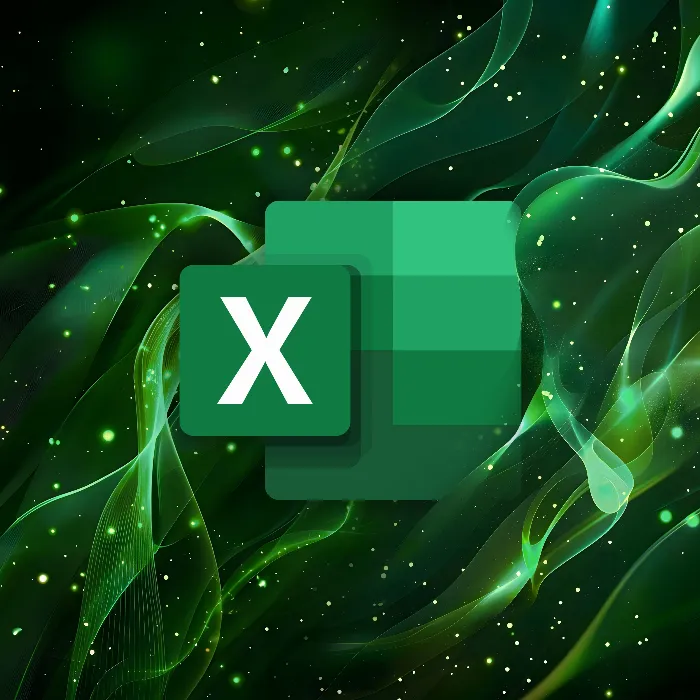
Start with the Basics
Before jumping into advanced topics, focus on the essential skills. Understand how to format cells, enter data correctly, and create simple calculations. These small steps make a big difference.
Basic practice ideas:
- Create a simple budget sheet using SUM and AVERAGE
- Format a table with borders, fonts, and cell color
- Practice sorting and filtering basic lists
Learn Essential Functions Step by Step
Excel training has many functions, but some are used more often than others. Learn them one at a time with examples. Start with simple functions and gradually move toward more advanced ones.
Useful functions to begin with:
- SUM() – Add up numbers in a range
- IF() – Create conditions in formulas
- VLOOKUP() – Search for values in a table
- COUNTIF() – Count items that meet a condition
- TEXT() – Format numbers and dates
Use Expert Tips to Work Smarter
Expert tips can speed up your learning and help you avoid common mistakes. These tips are usually simple changes that save time or improve accuracy.
Quick expert tips:
- Use keyboard shortcuts like Ctrl + Z to undo and Ctrl + Arrow to jump across data
- Name your cell ranges to make formulas easier to read
- Freeze top rows for better viewing of large tables
- Use conditional formatting to highlight data patterns
Practice with Real-World Data
Use actual data such as sales records, inventory lists, or simple monthly expenses. This helps connect your Excel skills to real tasks.
Try these challenges:
- Create a monthly sales dashboard with charts
- Track expenses using categories and totals
- Build a task list with checkboxes and status tracking
Summary
Gaining Excel experience is a matter of steady practice with the right guidance. Use exercises that target real skills, and apply expert tips to speed up your learning.
To remember:
- Start small and build your way up
- Practice daily using guided steps
- Focus on functions and features used often
- Use real-life data for realistic training
- Follow expert tips to avoid time-consuming errors
With consistent effort, your Excel skills will grow quickly and so will your confidence in using them effectively.